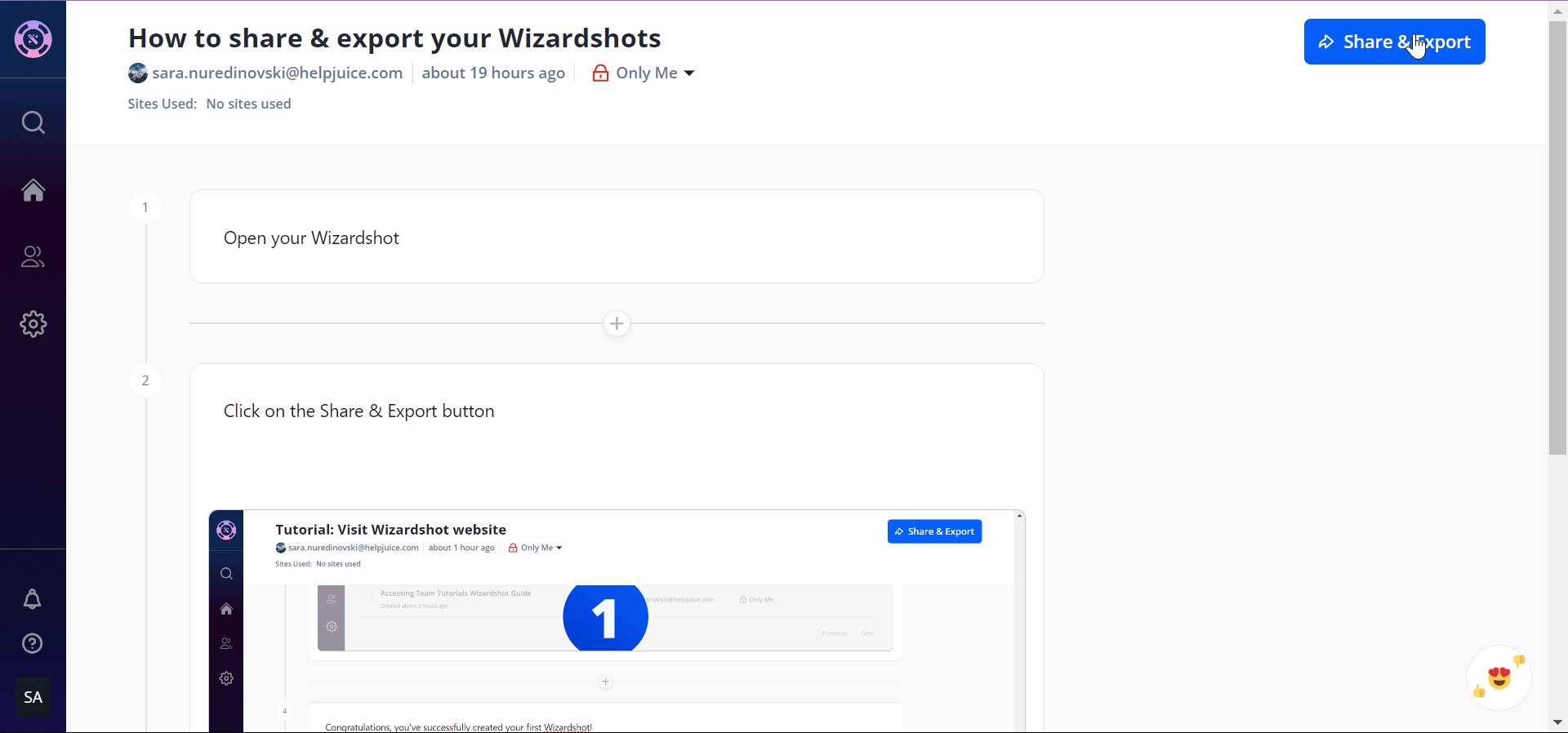Welcome To Wizardshot!
Let's dive into what Wizardshot offers! Wizardshot is robust screen recording software designed to empower you to create user guides effortlessly. It enables you to capture your screen activity and generate step-by-step guides complete with detailed instructions and screenshots.
We will go over the following fundamentals so you can begin enjoying Wizardshot:
- How To Install Wizardshot Extension
- How To Capture a Wizardshot
- How To Edit Your Wizardshot
- How To Share Your Wizardshot
Are You Ready To Become a Wizard? Let's Set Up The Wizardshot Extension
The Wizardshot extension is now available on Chrome and Edge.
How To Set Up The Wizardshot Extension on Chrome
To install the Wizardshot extension for Chrome you can follow these simple steps:
- Click on the Wizardshot extension
- Click on the “Add extension” button
- When prompted, click the “Add extension” button again
- From the Chrome toolbar, select the extensions button
- To pin the Wizardshot extension, click on the pin icon next to it
That's it! Your Chrome extension is all setup.
How To Set Up The Wizardshot Extension on Microsoft Edge
To install the Wizardshot extension for Microsoft Edge you can follow these simple steps:
- Click on the Wizardshot extension
- Click on the “Get” button
- When prompted, click the “Add extension” button again
That's it! You are all set up.
How To Capture a Wizardshot?
Capture Your Wizardshot
To capture a Wizardshot, follow these simple steps:
- Click on the Wizardshot icon.
- Press "Start Capturing" button
- Capture your process
- Save your Wizardshot
That's it! Your Wizardshot will be transformed into a Guide now.
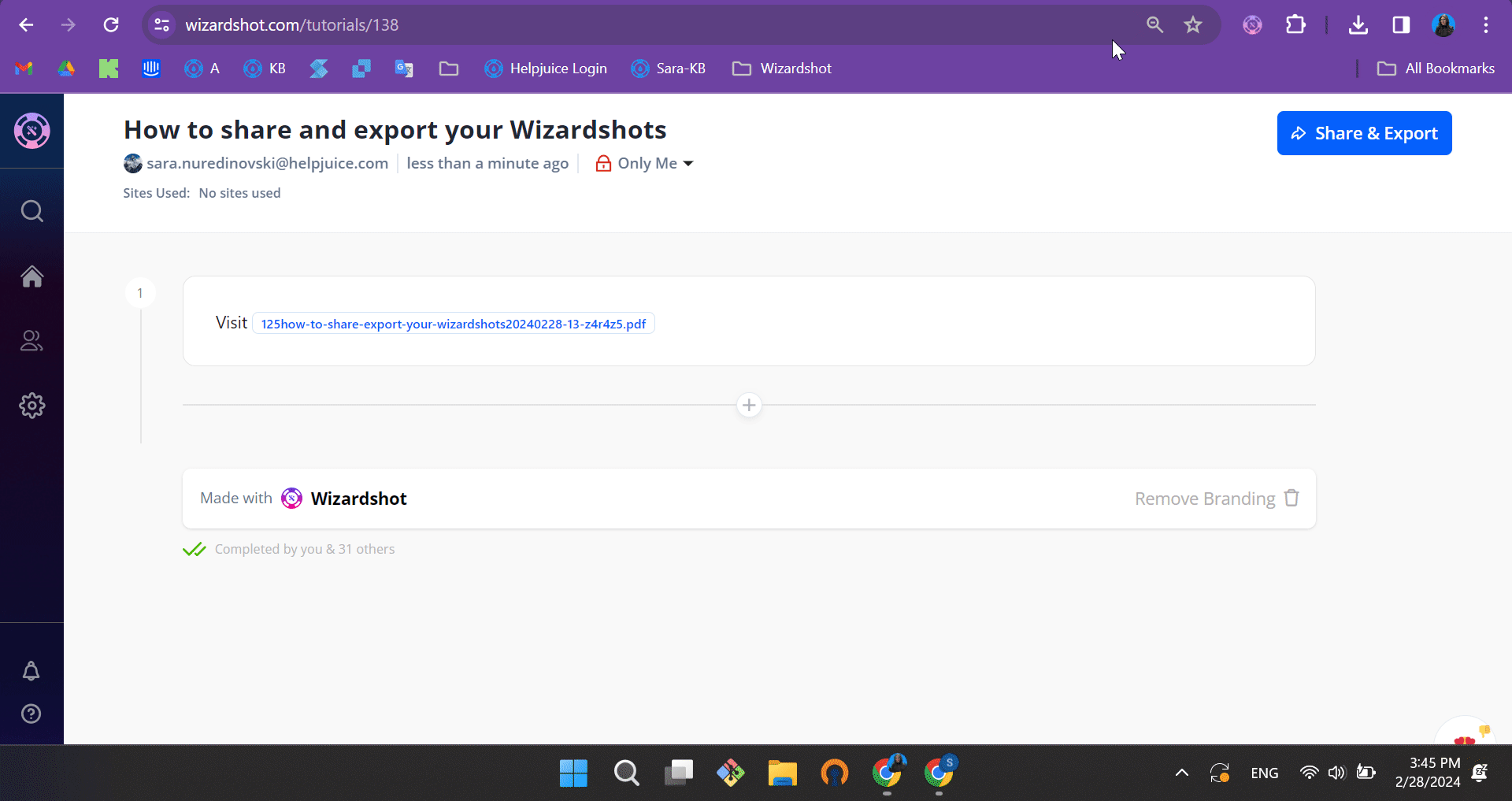
How To Edit a Wizardshot?
After your Wizardshot guide is finished, you have the freedom to edit both the steps and the images. You can also add additional steps to personalize and enhance your Wizardshots further.
Edit Your Wizardshot
Here's what you can do with each step:
- Adjust the text to suit your needs.
- Rearrange steps easily.
- Delete any steps you don't need.
- Add images to your steps
- Duplicate steps
For example:
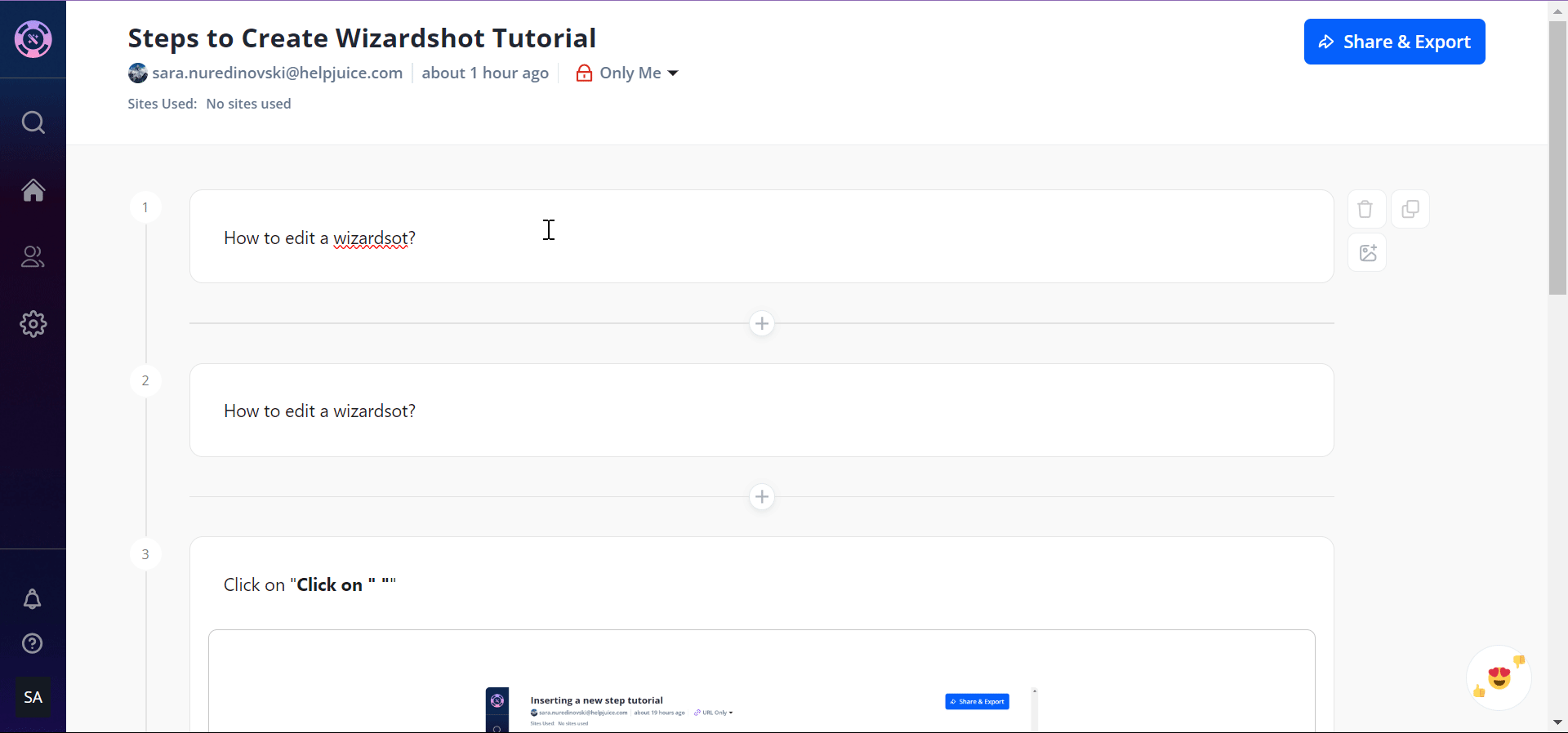
You can also edit your images:
- Resize or crop them as desired.
- Flip images to better fit your guide.
- Add text, filters, or shapes to highlight important details.
How To Share a Wizardshot?
Embed Your Wizardshot
You can embed your Wizardshot directly into Helpjuice by simply copying the link and pasting it into your Helpjuice article.
For other platforms you can use our IFrame Embed. Simply copy the IFrame code and paste it into your platform of choice that supports IFrame Embed.
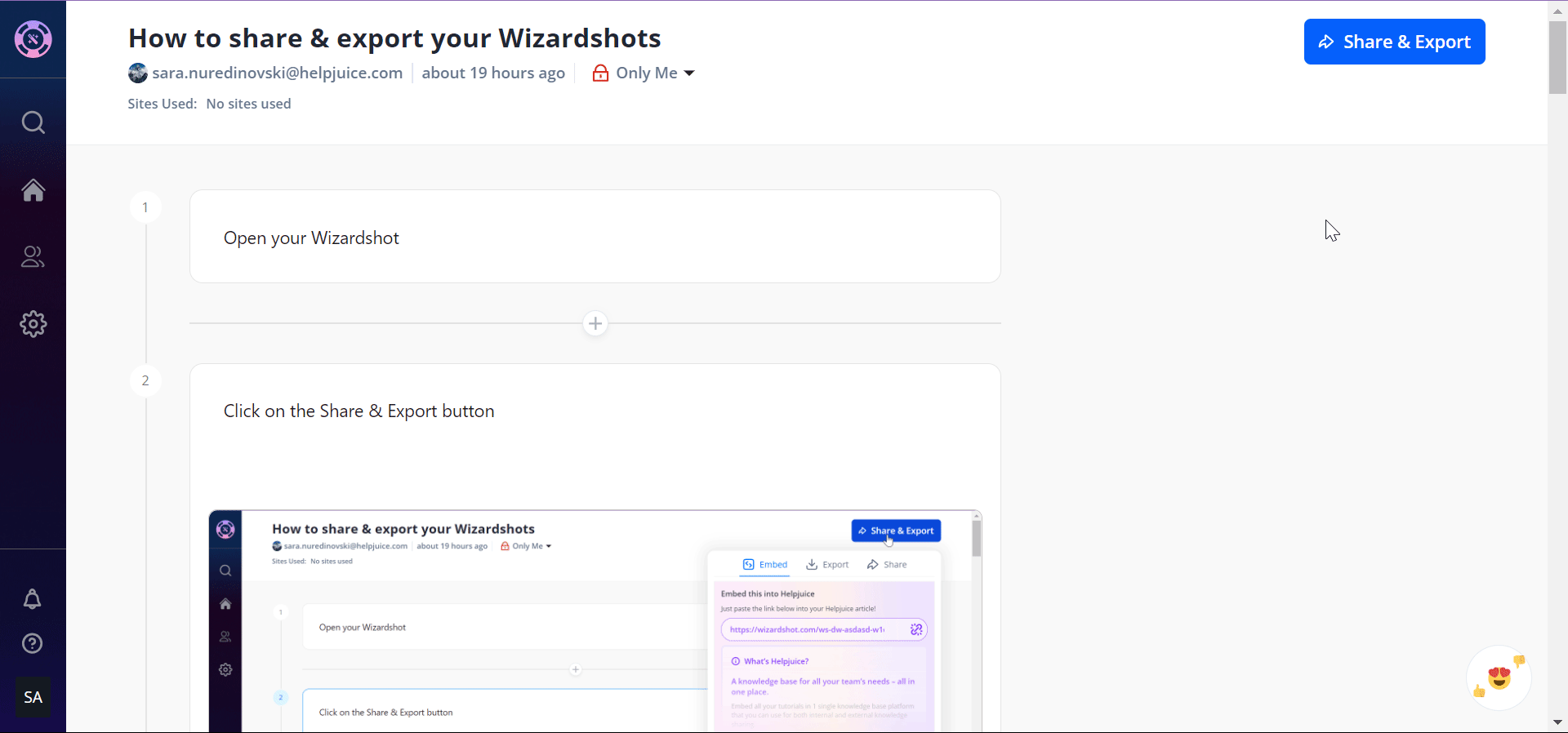
Export Your Wizardshot
You can export Wizardshot as a PDF, HTML, or DOC file format.
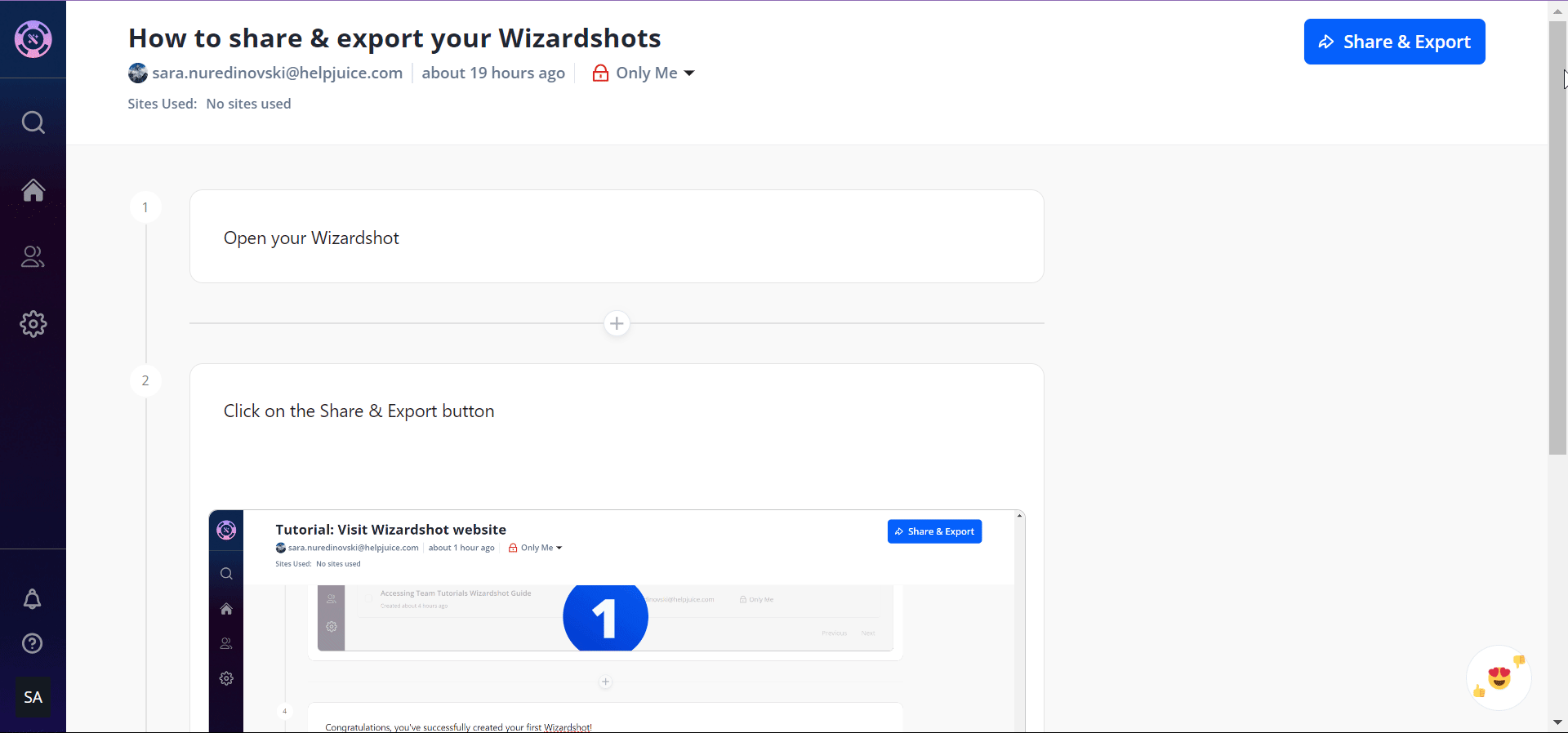
Share Your Wizardshot
To create a Helpjuice article directly from Wizardshot, just click on the "Create" button next to "Create Helpjuice article" within Wizardshot.
Additionally, you can share your Wizardshots on Facebook, Twitter, LinkedIn, or via email.